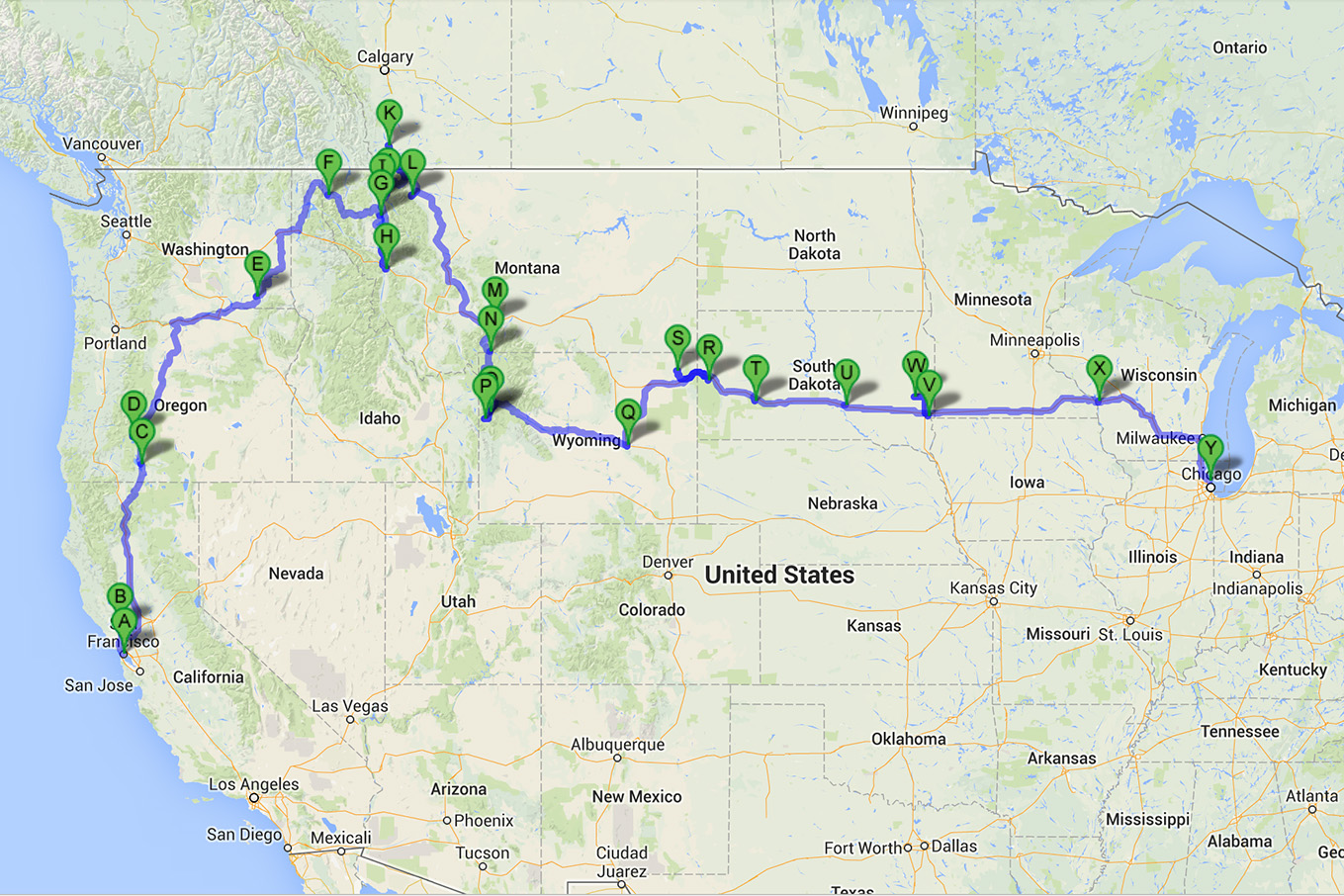Day 46 – Sylvan Lake, Custer State Park
In the past, I typically produce black and white images to portrait. I like the colors of our mother nature and seldom convert a colored image to black and white for my landscape photography. Plus, I tried to minimize my effort in post processing during the trip. Nevertheless, I felt compelled to produce some black and white for the new shots taken at Sylvan Lake, Custer State Park, SD.
Tip of the Day
There are many approaches to convert a colored image into black and white. Many photo software provide presets, eg. Adobe Lightroom, Nik Software’s Silver Efex. In the past 3-4 years, I have used more than 30 different ways to convert my photos to BW, in Lightroom, Silver Efex Pro and Pro 2 as well as photoshop. Now all I’m interested in is to simplify the process, and therefore 95% of my photo processing is completed in Adobe Lightroom 5, and my average post processing time is 22 seconds per photo (yes someone used to time my processing across a batch of photos and got that result).
The processing of the first photo above is as follows:
contrast +20
highlights -50
shadows +50
whites +10 (hold Alt, and slide the slider to the right until I see some white pixels – white pixels will actually show “red”)
black -37 (hold Alt, and slide the slider to the left until I see some black pixels – black pixels will actually show “blue”)
clarity +30
graduated filter top half of the image -3
optional to adjust vignette (typically I do only -10. The above images didn’t apply vignetting)
As you can see the above adjustment is really simple and won’t cost you too much time. Depending on your original photos, you might want to apply different adjustment to achieve the result you want.